In a world where Microsoft Teams, Zoom, Google Meet, and Cisco Webex have taken center stage, it’s important to remember that there are still millions (yes – millions) of standards-based video systems installed in meeting rooms around the world.
Just last week, our engineers performed hands-on testing of several video conferencing platforms. A few minutes into this effort, we realized that we didn’t have any SIP-capable video systems online in our test lab.
First, we searched the web for a full-featured SIP software client, but the free apps seemed risky, and the trustworthy (meaning name brand) apps were locked behind paywalls. We then remembered that the Poly Studio X video systems include native SIP / H.323 support using the Poly app.
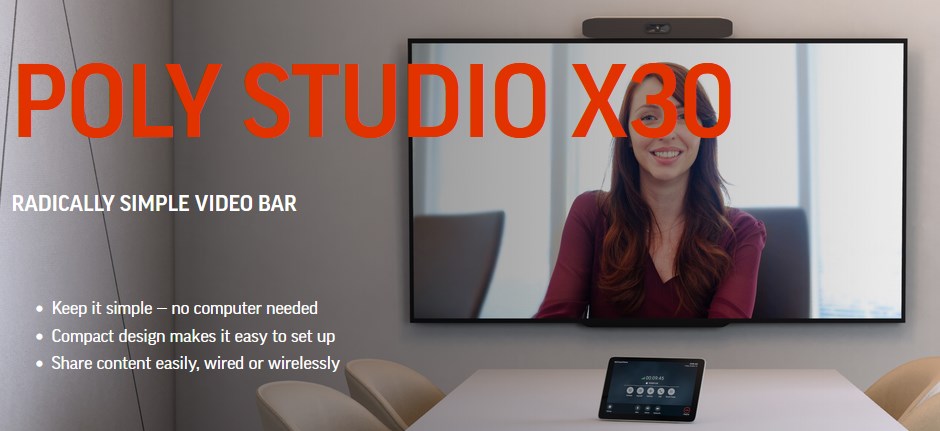
At the time, our lab Studio X30 video bar happened to be in Zoom Rooms mode to support last week’s Zoom Whiteboard testing, so we needed to shift the X30 to Poly mode.
First, we logged into Poly’s cloud-based management platform, Poly Lens, to confirm that our X30 was online. Next, from within Lens, we updated the X30 to the most recent firmware.
We then went to the Details page for the X30 to find the system’s current IP address (see the red circle in the screenshot below).

Next, we logged into the X30 by browsing to its IP address and entering the system password.
We then accessed the General Settings / Provider menu and dropped down the list of supported providers (see screenshot below).

As shown above, the X30 currently supports the following providers / modes:
|
|
In case you were wondering, selecting Device Mode turns the X30 into a USB-only video bar.
For our testing, we selected Poly, clicked Save, and clicked the Reboot button. Approximately two minutes later, the X30 came back to life as a SIP / H.323 video system.
Next, we logged back into the X30, opened the Call Configuration / SIP menu, and configured the system to register with our internal SIP registrar (see screenshot below).
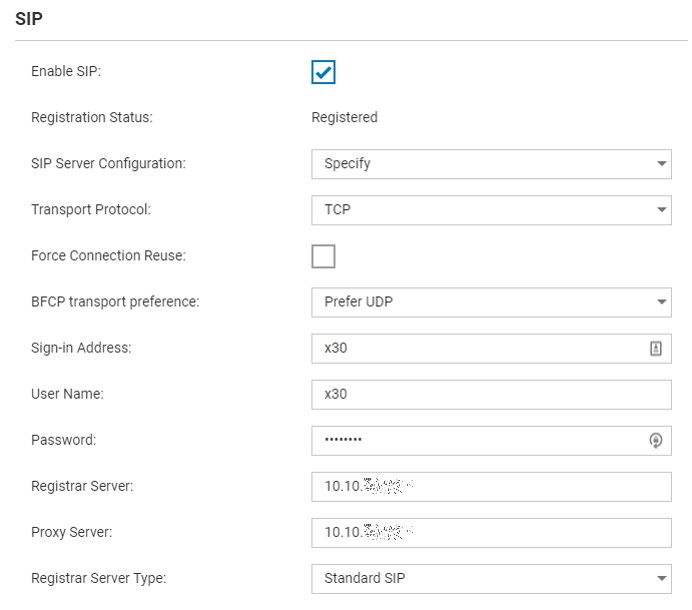
A few seconds later, our Poly Studio X30 was successfully registered to our internal SIP registrar and was ready for SIP calls. We then placed successful SIP calls to both our internal video bridging platform and several SIP video bridging services.
From a Zoom Rooms system to a SIP video system with just a few clicks. Not too shabby!
Those seeking a current generation video system that supports SIP and H.323 should think about the Poly Studio X30 / X50 / X70. With these MTR- and Zoom-certified video bars, standards support is only two minutes away.






