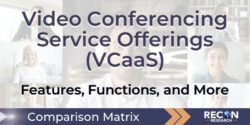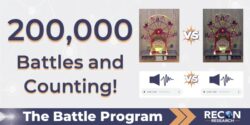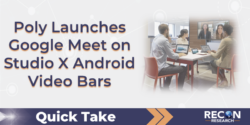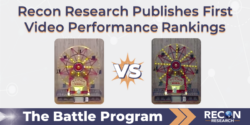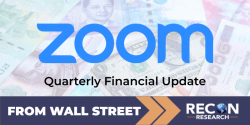What is a Video Bar?
A video bar is a rectangular-shaped device that typically includes the microphone(s), speaker(s), and camera(s) required to support meeting room video conferencing. As the name implies, a video bar is typically fashioned in a bar-like shape (similar to a soundbar) and is designed for installation above or below a meeting room display.
Why Use a Video Bar?
Video bars offer many benefits, including:
Cost-Effectiveness – given their broad range of features and strong performance, video bars are relatively inexpensive (especially when compared with the group video systems available just a few years ago).
Quick and Easy Installation – thanks to their all-in-one form factor, video bars can be installed in just a few minutes by almost anyone.
Strong Video Conferencing Experience – in general, when used in the proper environment, video bars provide a strong meeting room video conferencing experience. Of course, some video bars perform better than others. Yes – as always, the details matter!
What Types of Video Bars are Available?
In general, there are two types of video bars.
USB-Only Video Bars
USB-only video bars must be connected to a user’s laptop or a meeting room PC to support a video conferencing session. Some people refer to these as “BYOD-only” video bars as they are designed to support Bring Your Own Device meetings where the video call is actually hosted on the user’s laptop.
Stand-Alone Video Bars
Stand-alone video bars include embedded compute (running Android or Windows) and support video conferencing without needing a meeting room PC or a user’s laptop.
Different stand-alone video bars support different video conferencing apps / calling services. For example, some video bars support Microsoft Teams or Zoom meetings only, while others support these apps and others. Some video bars even support standards-based (SIP / H.323) video conferencing.
A video bar that is hosting and running a video conferencing app is said to be operating in “Appliance Mode.”
[ USB and Stand-Alone Video Bar capabilities are covered within the “Operating Modes Supported” and “Meeting Rooms Apps Supported in Appliance Mode” rows in the Product Comparison tab. ]
How Much Do I Need to Spend on a Video Bar?
Some video bars cost just a few hundred dollars, while others cost $7,500 or more. The amount you need to spend to properly equip your meeting rooms depends on your requirements.
Key questions include:
- Do I need a USB-only or a Stand-Alone video bar?
- How big is the meeting room?
- How many people will be in the room?
- What additional features are required?
- What level of experience is needed?
For very small spaces (e.g., focus rooms with 2 or 3 participants), an entry-level video bar with a fixed camera and a few mic elements might suffice.
However, for larger spaces with more participants and challenging acoustics (e.g., glass walls, background noise, etc.), a larger and more expensive video bar makes more sense.
[ See the Product Comparison tab for detailed information about each video bar, including list price, supported room sizes, and available features. Also, see the Performance Rankings tab for rankings of the audio performance of leading video bars. ]
Key Features of Video Bars
There are many features and capabilities that differentiate one video bar from another. While every function matters to some degree, the video bar features below are worth additional discussion.
USB (BYOD) Support – as described above, some video bars support USB connections to meeting room PCs or users’ laptops (a.k.a. BYOD video conferencing). As shown in the drawing below, there are three types of USB / BYOD support.
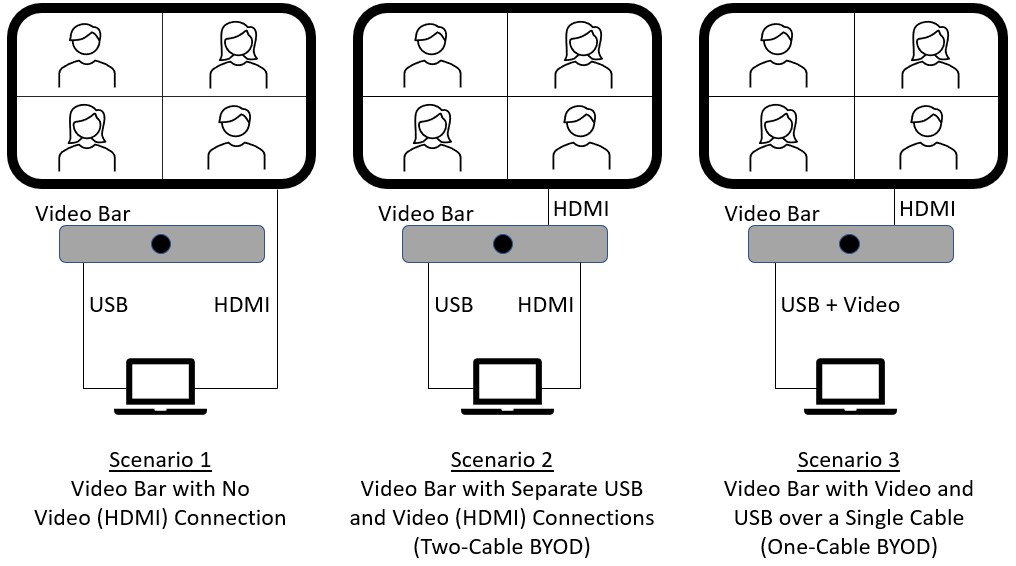
Scenario 1 requires a separate HDMI connection between the PC (laptop or meeting room PC) and the display. Scenario 2 requires two cables between the PC and the video bar, while Scenario 3 requires only a single USB connection to the video bar.
[ This feature is covered within the “Operating Modes Supported” row in the Product Comparison tab. ]
Camera Lens Type – most video bars include one or more fixed lenses similar to those found on webcams or cell phones. The key advantages of fixed lenses are low cost, a flat physical design, and a relatively wide viewing angle (which means the camera can capture more of the room).
Some video bars offer optical lenses like those found on professional cameras. Optical lenses support higher-quality images when zoomed in.
[ This feature is covered within the “Camera #1 – Type” row in the Product Comparison tab. ]
Camera Tracking and Framing – some video bars offer automated camera tracking and framing functions to ensure that the proper participants are captured on camera.
- Room Framing is the automatic adjustment of the camera (pan / tilt / zoom) to capture all of the meeting participants on camera.
- Speaker Tracking is the automatic adjustment of the camera to provide a tight shot of the active speaker. When a different person starts speaking, the camera will shift to capture the new speaker.
- Presenter Tracking is the automatic adjustment of the camera to follow a presenter as they move around the room.
- Conversation Mode is the automatic adjustment of the camera to capture two or more active talkers having a conversation.
- People Framing is the ability to discover and place each participant within the camera’s view into a separate video window.
[ This feature is covered within the “Video Features” row in the Product Comparison tab. ]
Tip – The video conferencing industry is all abuzz about the concept of meeting equity. Simply stated, meeting equity is providing an equal meeting experience to all participants regardless of their location. People framing is a key part of the meeting equity discussion.
Noise Reduction – video bars are frequently installed in meeting rooms with challenging acoustics. For example, some meeting rooms have a high level of background noise (e.g., air conditioning and heating sound). Also, sometimes people create obtrusive noise by typing or eating during meetings.
To protect the meeting experience, some video bars include noise reduction algorithms that identify and eliminate (or at least reduce) unwanted noise captured by the video bar’s microphones.
[ This feature is covered within the “Audio Features” row in the Product Comparison tab. Also, see the Performance Rankings tab for rankings of the noise reduction performance of leading video bars. ]
Device Management – the ability to remotely monitor and manage installed video bars is important for many companies. This capability is especially critical for organizations with large global deployments and video bar installations in locations without technical support.
Some video bars offer limited or no remote management capabilities. For example, many USB-only video bars can be controlled using a handheld remote but cannot be managed remotely.
On the other hand, some video bars can be controlled and/or managed using a PC app, a mobile app, a browser (and a web UI on the device itself), or with either an on-premises or cloud-based centralized management platform.
Organizations seeking to maximize reliability and performance should make remote management capabilities a part of their decision-making process.
[ This feature is covered within the “Device Management” row in the Product Comparison tab. ]
Next Steps
For additional content related to Video Bars, visit the Related Content page.
For detailed feature comparisons of Video Bars, visit the Product Comparisons page.
For objective performance rankings of Video Bars, visit the Performance Rankings page.
Questions? Contact us anytime at support@reconres.com.
This information is available to registered users only. Please Sign-In / Sign-Up.
This information is available to registered users only. Please Sign-In / Sign-Up.